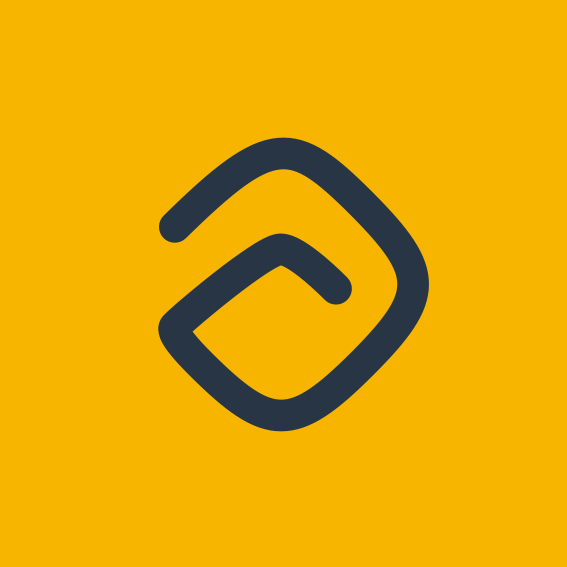Microsoft Teams Integration
Convert Teams' messages to Ambra tasks
Erduan
Last Update 4 jaar geleden
There are two ways of integrating Ambra with Microsoft Teams. Outgoing Webhooks and Tabs. Currently, only Outgoing Webhooks are available and Tabs are planned to be developed in the future.
Outgoing Webhooks make it possible to turn Teams’ messages into Ambra tasks. The setup of Outgoing Webhooks is similar to other integration platforms and consists of three major steps:
- Create an Integration in Ambra and get the Webhook URL (Callback URL),
- Create an Outgoing Webhook in Teams and get the secret key,
- Paste the Secret Token in Ambra in order to complete the integration.
The concept of Outgoing Webhooks in Microsoft Teams works only with public chats in a Team and does not work with a private chat. Projects in Ambra are integrated with your teams in Microsoft Teams and whenever a message is sent by mentioning the name of your app (@mention) in one of the public team channels, that would be triggered to create an Ambra task.
How to integrate Ambra with Teams (Outgoing Webhooks )
- Head to ambra.app/projects
- Choose your project and from the project main menu choose Integrations (recall that only the owners of the project can create integrations)
- Find Microsoft Teams from the platforms and click Add
- Fill in the Integration Name and Auto Append Text.
- Click Generate and the system will generate a Webhook URL (Callback URL)
- Copy the Webhook URL (Callback URL) and head to Microsoft Teams to generate an outgoing webhook.
Microsoft Teams manages the secret key differently from other platforms. Instead of receiving a Secret Key from Ambra, Microsoft Teams generates one when you create an Outgoing Webhook in teams.
- Head to Microsoft Teams App (website or desktop)
- From the left menu choose Teams (image)
- Choose your team under the “Your Teams” panel and click on three dots to open the menu
- Choose “Manage team” to open the team management view (image)
- From the tabs choose Apps (image)
- On the right bottom of your screen there is an option to create an outgoing webhook, click Create an outgoing webhook (image)
- Microsoft Teams will prompt you a new window to provide details of the Outgoing Webhook like Name, Callback URL, Description, and a Profile Picture of the integration (image)
(Name - the name of the integration. When you create tasks from Teams this name is required to be mentioned in order to trigger task creating in Ambra, Callback URL - the Webhook URL generated by Ambra, Description - the description of the integration, Profile Picture - an image for the integration. It can be the Ambra logo - download here. Please note that all three Name, Callback URL, and Description are required) - After filling in all the information click Create and Teams will generate a Security Token. (image)
(The Security token you got from Microsoft Teams is required in Ambra in order to complete the integration)
To complete the integration setup, go back to Ambra, to the integration that you created previously and paste the security token.
Creating tasks from Microsoft Teams
Head to Microsoft Teams and from any of your public channels under the team you created the integration. Mention your app (@mention) and writing your task.
Assuming your integration name is Ambra:
@Ambra implement the integration with teams #todo #Sprint31
Auto Append Text
Auto append text is the text that you want to include in every task that you create from Teams. You can add more than one text by separating it with space. If you do not want to add auto append text, simply let it blank.
Example of auto append text:
auto append text: #todo @john
all Teams' messages will be created in Ambra as tasks with the #todo and @john in the end - we need a better branding for the next campaign #todo @john