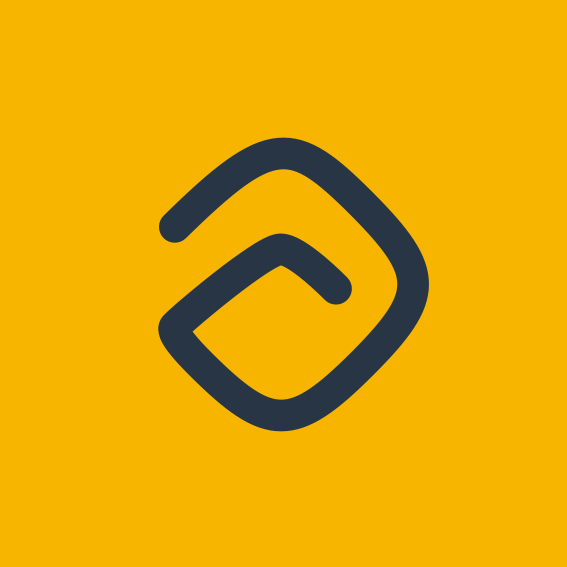Organizing columns
Learn how to organize column
krenare
Last Update hace 4 años
Ambra's kanban view is adaptable to any workspace or workflow. It is intended that way since the Tag Concept is fluid and versatile. Kanban columns are depended on tags, meaning a tag can be a kanban column that represents a part of the workflow. Simply click on Add new column button (the plus icon) in the kanban view to select a tag or create a new tag on the fly to make it a column.
Columns however do not affect tags, they are just a way to view the workflow, and manipulating with them does not affect tags or tasks in any way. Tags on the other hand affect columns, since deleting a tag that was selected as a column will also delete the column and not vice versa.
Any tag can be a column, and columns only represent a view of workflow, they do not affect it, nor change it, only represent it.
We refer to these tags as progress tags.
Columns
Columns can also be seen as task filtering and task progress. Choosing a #todo tag as a column, filters the todo tasks and represents them as a part of the process that will be changed, or moved, or be worked with in the future. By moving tasks through columns, you are moving your tasks through progress. Columns can also be moved between themselves, simply drag and drop a column to the desired location to change the workflow, and this does not affect the tasks or tags, only the view of your workflow.
Moving tasks
Simply drag and drop tasks through columns to move them through your work process. Changing the progress of a task can be viewed in two ways:
- Moving tasks through kanban columns change their progress tag to column tag, for example, a task to be in the #todo column must have the #todo tag, and moving it to for example #inprogress column, will change the #todo tag to #inprogress tag
- Editing a task and changing or removing its progress tag will also change its progress
So, moving tasks through kanban columns only changes their progress tag, and does not affect them in any other way possible, not any other task or tag attribute is changed to reflect this, only the task description.
Deleting column
To delete a column, simply press the options icon when hovering over the column name and click on Delete options in column dropdown options, and then click on Yes, delete in the following confirmation popup. This does not affect any tag or tasks.